Zoom Webhook Integration with monday.com: Automate Meeting Workflows with HookPanda
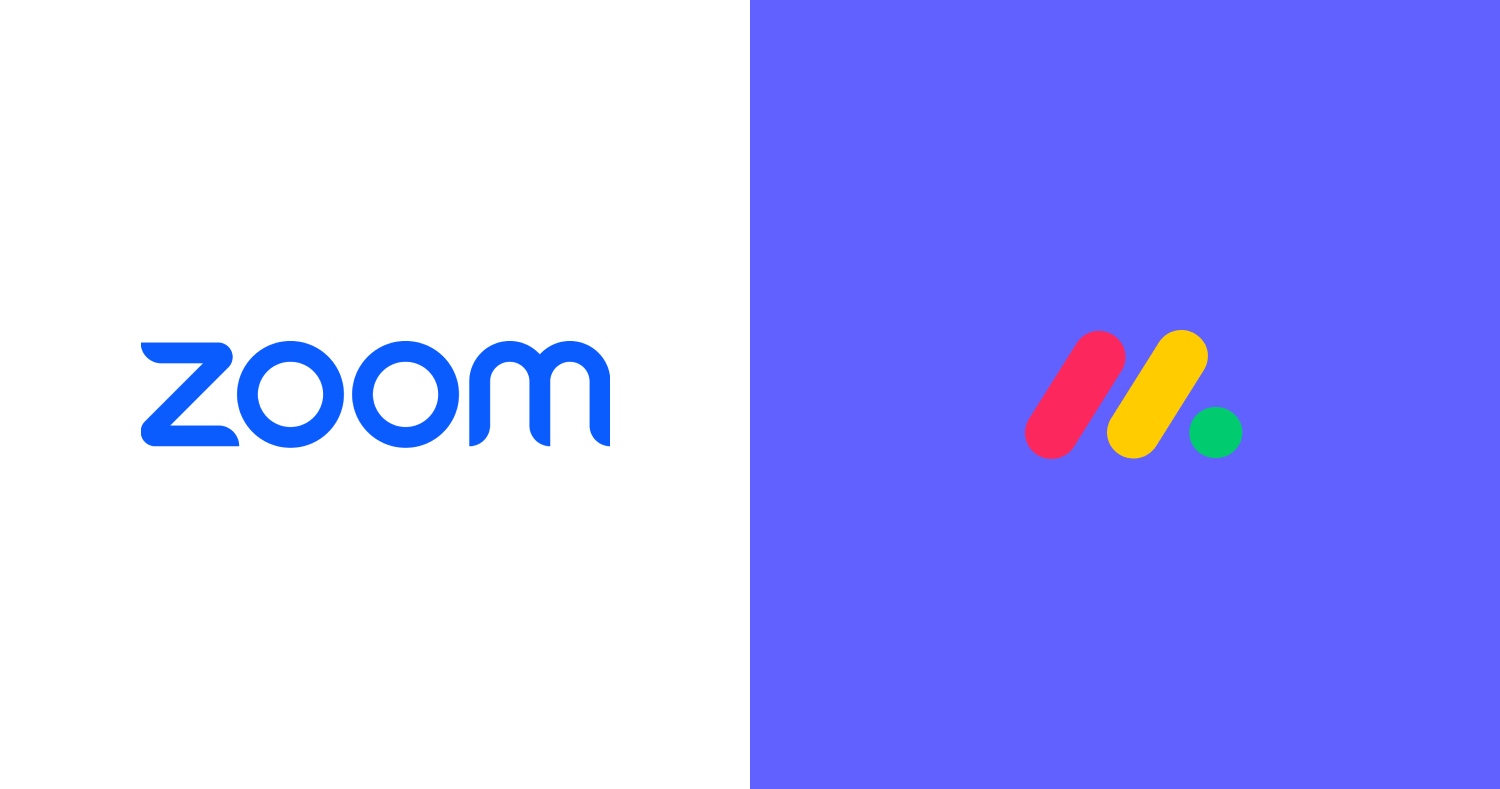
In this guide, I’ll show you how to easily connect Zoom to monday.com using webhooks, allowing you to sync Meeting, User, and Recording data directly to your monday boards. You’ll learn how to automatically create, update, and delete items in monday.com based on Zoom events.
HookPanda makes this possible by enabling incoming webhooks directly inside monday.com. With just a few clicks, you can create webhook endpoints that capture Zoom events in real time and keep your workflows running smoothly.
Install HookPanda on your monday.com account
You can install the app from the monday.com marketplace.
After installation, create a HookPanda board - this is where you’ll manage your webhooks. Below is a screenshot showing how to create a HookPanda board.
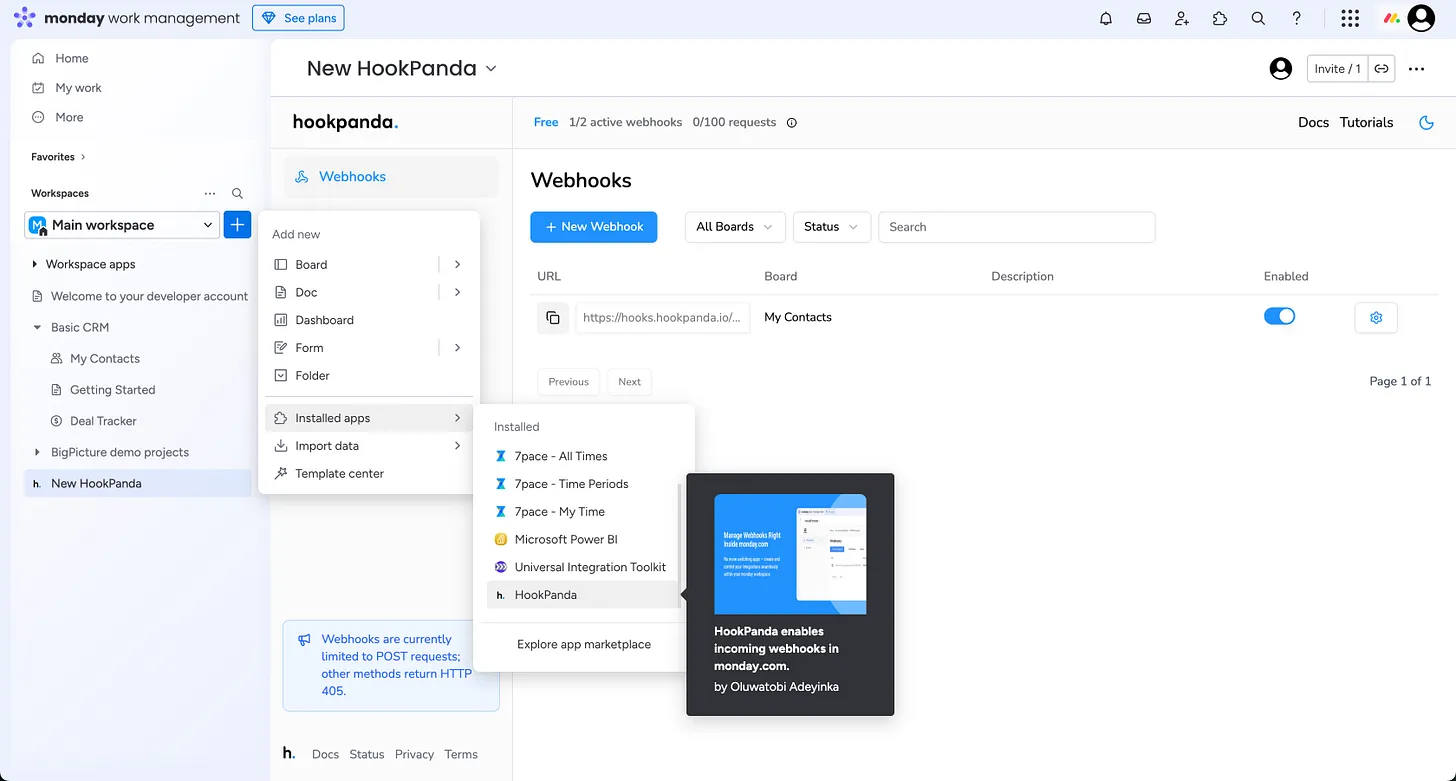
The first time you open the app, you will be asked to authorise HookPanda to have access to your account.
Creating your Webhook
Click the “New Webhook” button at the top of the board to open the Webhook creation drawer. Select the Workspace and the target board where you want to forward your Zoom data.
I’ve created a “Zoom Demo” board in my monday.com account.
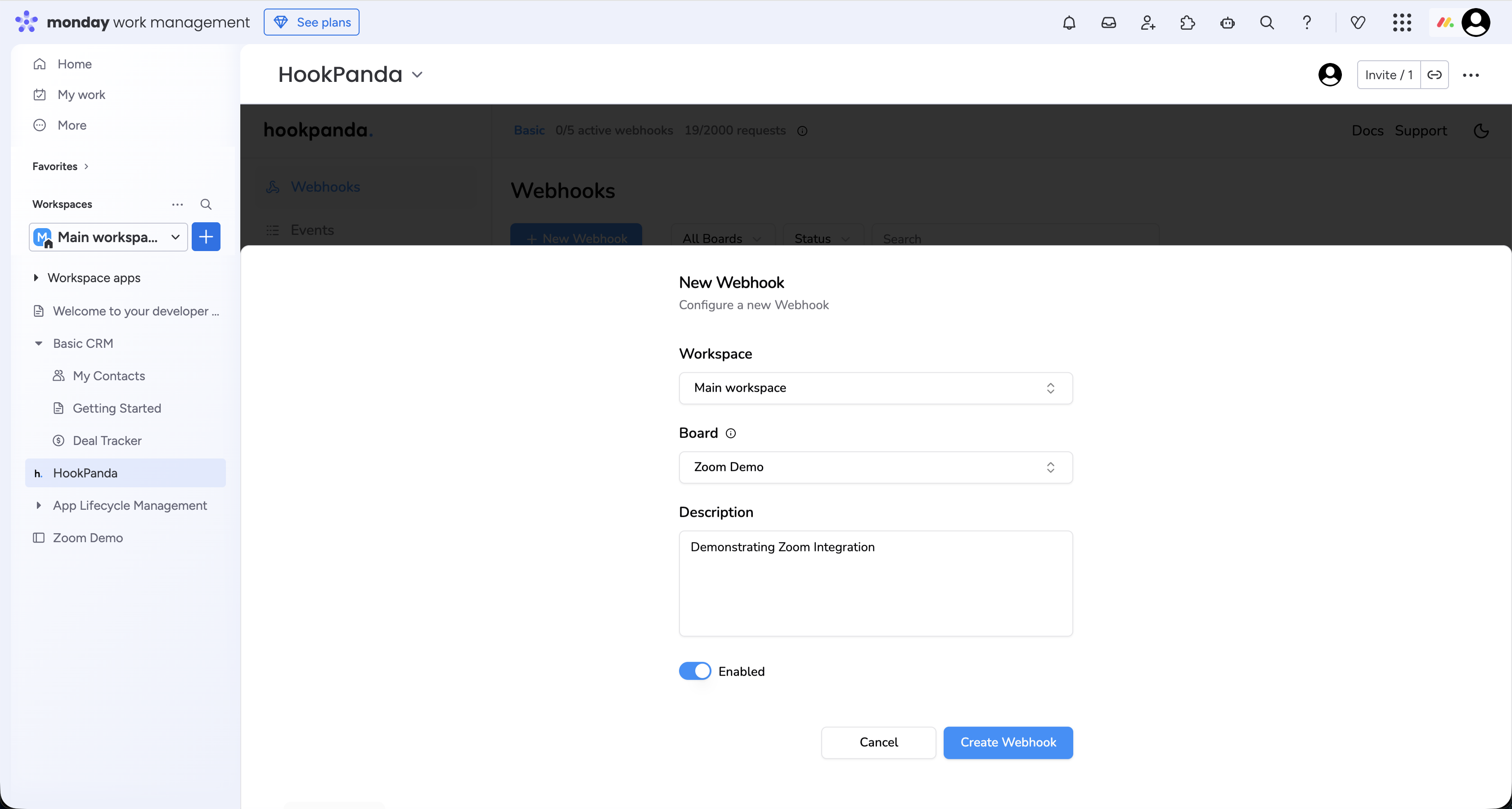
Click the “Create Webhook” to save the Webhook.
Setting up Zoom Events Subcription
Now we'll define the Zoom events that we want to subscribe our Webhook to. You can find the Zoom documentation on configuring webhooks here, it details the steps to create event subscriptions.
In your Configuration:
- Select the Webhook method
- The Event notification endpoint URL should be the url of the HookPanda Webhook we just created in monday. You can copy the url from the Webhooks list or the Webhook settings.
Zoom Endpoint validation
You may have noticed this Zoom warning while configuring your event subscription:

Zoom uses a challenge-response check to validate configured Webhook endpoints. This validation check occurs initially when you configure a new webhook, and afterward, Zoom performs a revalidation every 72 hours. If six consecutive revalidation checks fail, Zoom will stop sending webhook events and automatically disable the event subscription.
For the Zoom validation checks to work, we need to use the HookPanda Zoom integration.
- In the HookPanda Webhook Settings, Enable the Zoom Integration
- In the Webhook Secret Token field, add the Zoom Secret Token from your Zoom event subscription settings. This secret is required to generate the response required to successfully validate the endpoint.
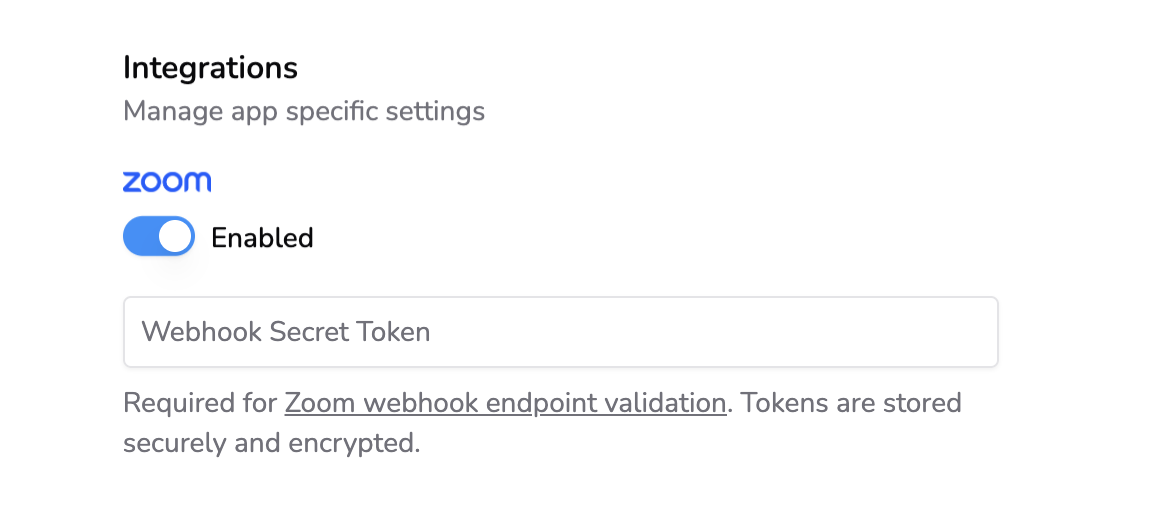
After saving the Webhook settings with the Zoom secret token, you can initiate the Zoom endpoint validation. Click the Validate button in the event subscription creation form. On successful validation, you should see a green "Validated" text.
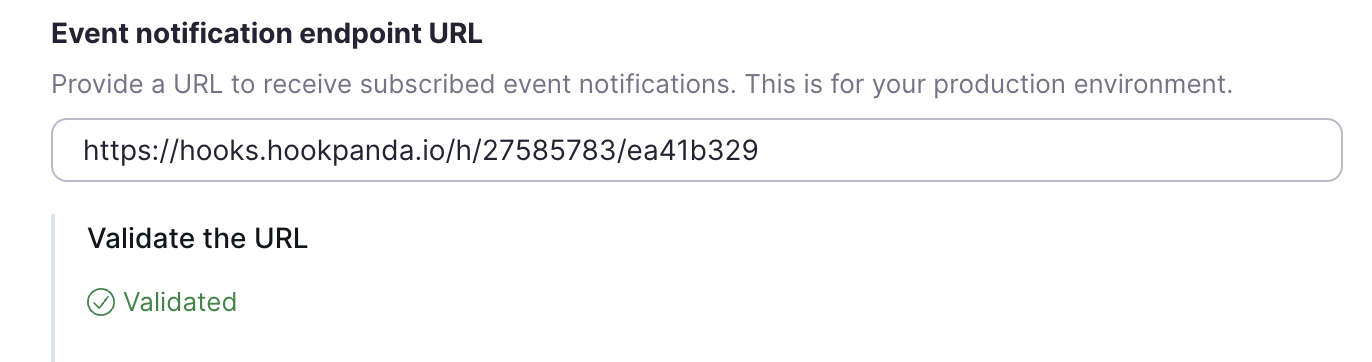
Subscribing to Events
Click the Add Events button in the Event Subscription setup. On the Event Types screen, select the specific events you want to subscribe to and then Done.
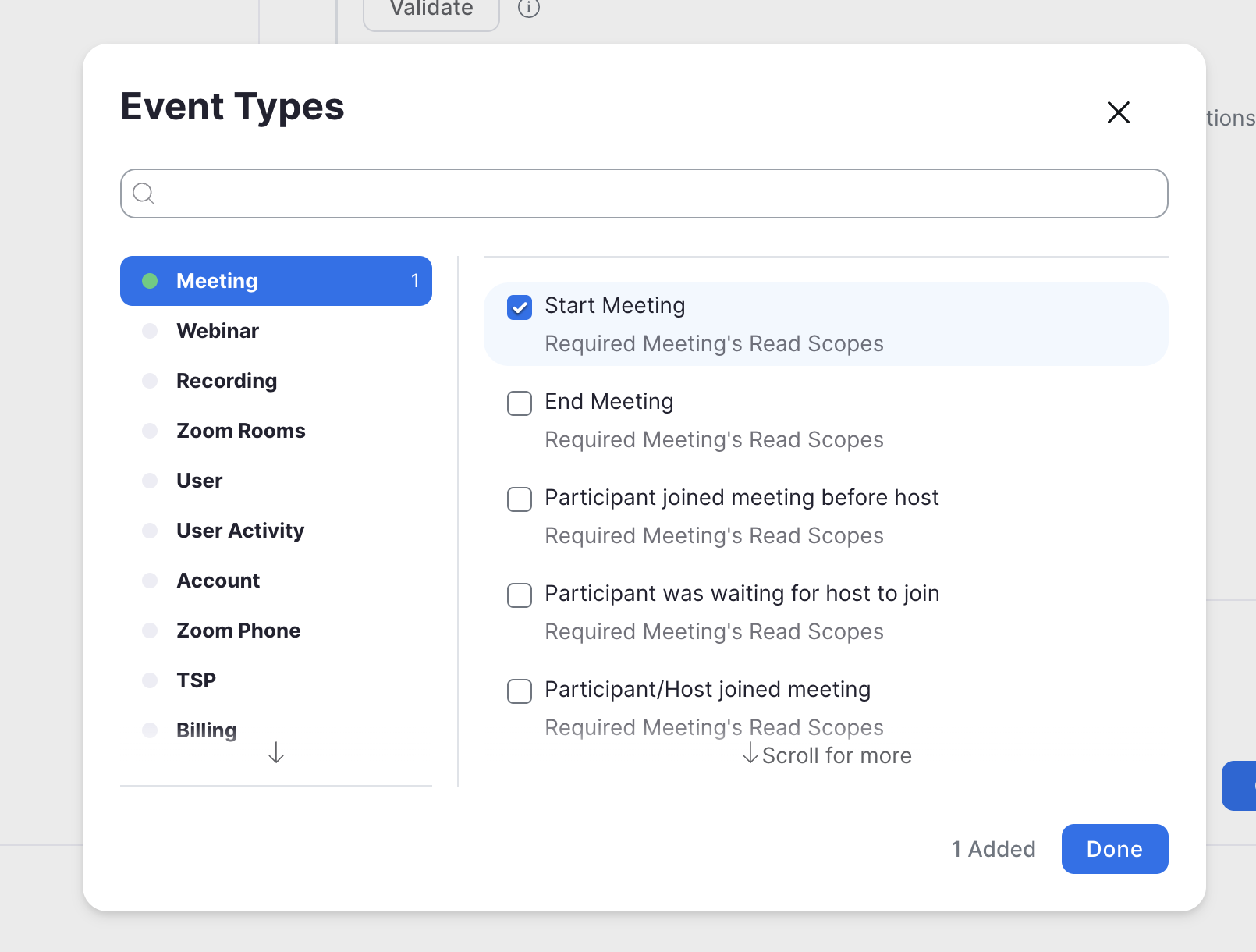
After selecting events, save the Event Subscription.
Mapping Zoom Data to Monday board Columns
Now that we have data being forwarded to Monday from Zoom, we still need to map the data to the intended columns on Monday. We can do that in the Field Mapping section of the HookPanda Webhook settings.
For this demonstration, I've configured my Webhook to receive events when a new meeting is started. You can find the list of all Zoom events and the Payload included in each event here.
Here's a sample Payload for a meeting.started event:
{
"event": "meeting.started",
"event_ts": 1626230691572,
"payload": {
"account_id": "AAAAAABBBB",
"object": {
"id": "1234567890",
"uuid": "4444AAAiAAAAAiAiAiiAii==",
"host_id": "x1yCzABCDEfg23HiJKl4mN",
"topic": "My Meeting",
"type": 8,
"start_time": "2021-07-13T21:44:51Z",
"timezone": "America/Los_Angeles",
"duration": 60
}
}
}I'll be mapping 3 of these field to my Monday board:
- Topic
- Start Time
- Duration
Add a mapping entry for each desired field. Nested json fields are defined using a dot(.) to represent each level of nesting. When you are done, save your changes.
Here’s what my completed field mapping looks like:
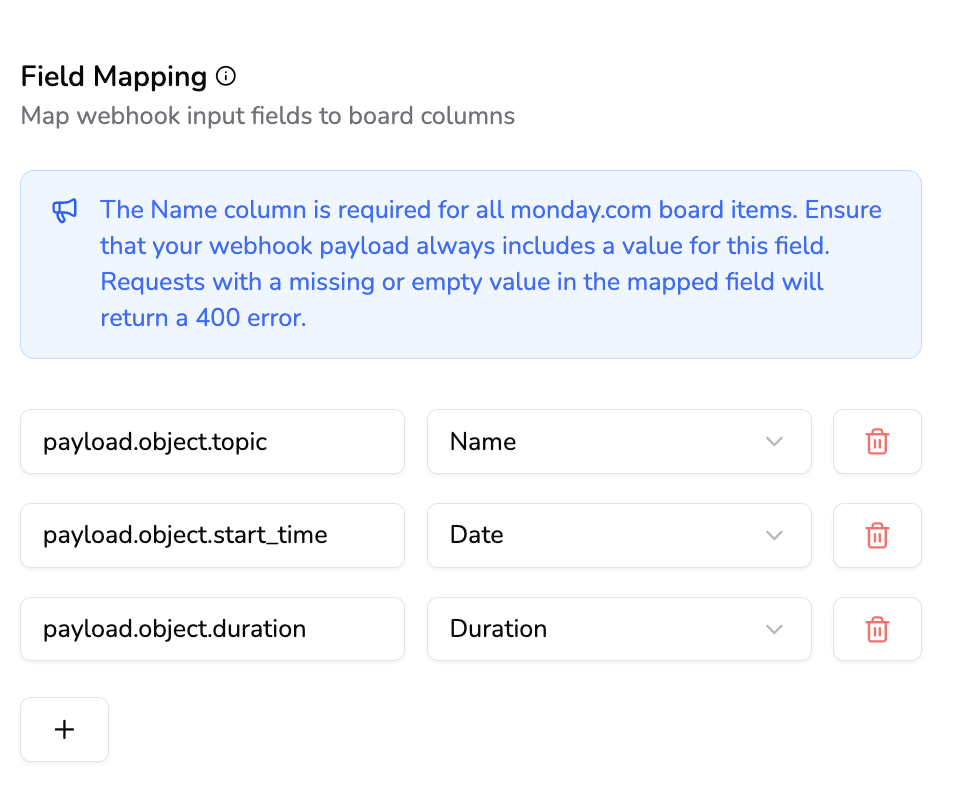
With this configuration, whenever a new meeting is started on Zoom, I should have an item created on Monday with the mapped fields. Here's an example from a test meeting:
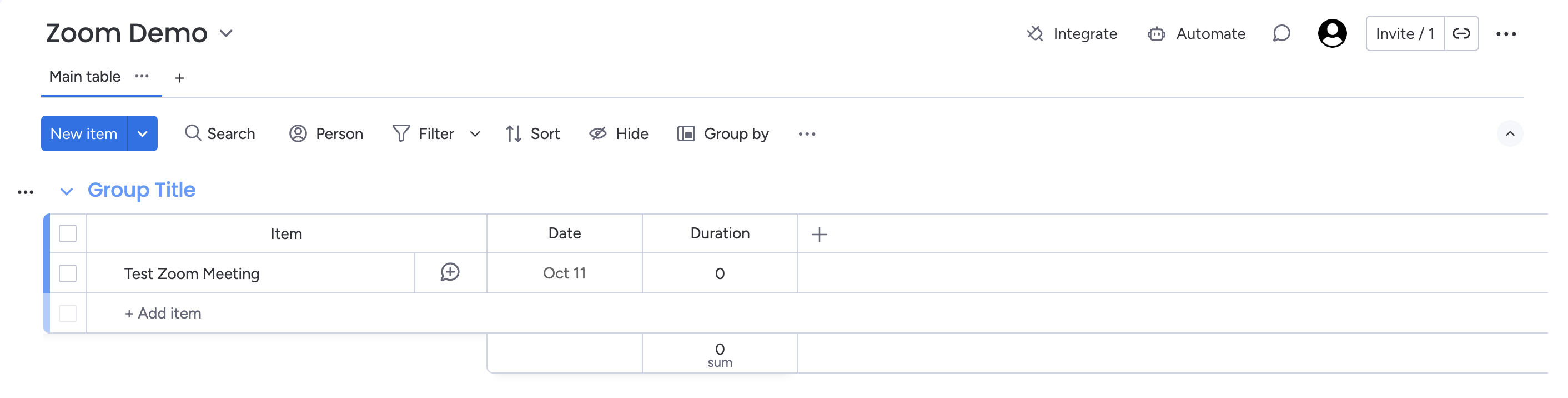
Advanced Use Cases
- You can protect your endpoint by enabling authentication in your Webhook settings. Define a token, and add the header and token in the Authentication Header Option section of the Event Subscription creation form on Zoom, using the Custom Header option.
- You can map individual Zoom events to specific Actions on Monday (Create, Update or Delete) using HookPanda's action rules. You can read more about using Action Rules in the documentation.