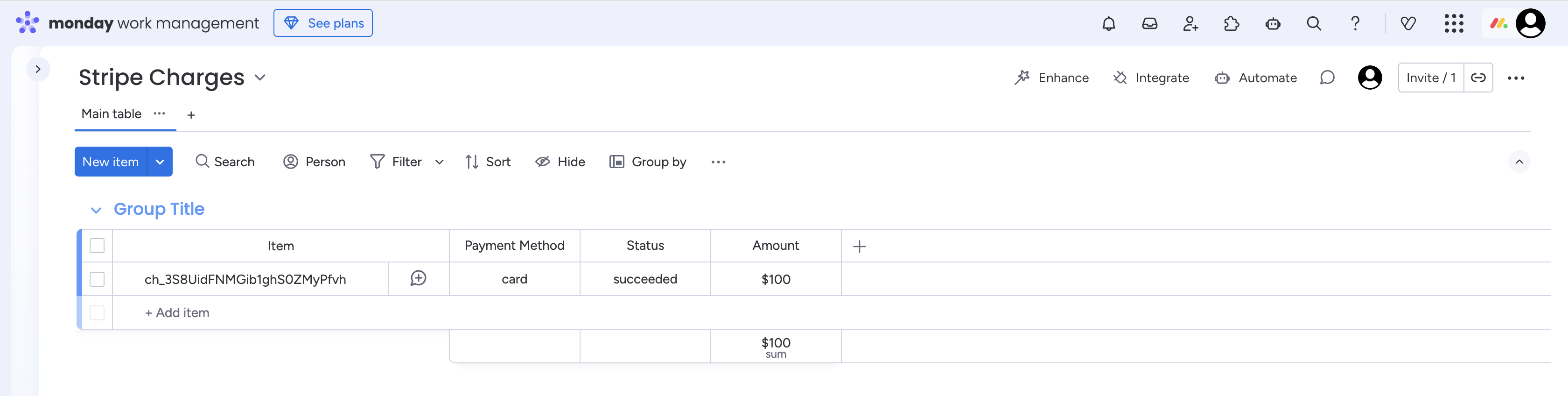Stripe to monday.com: How to Automatically Log Payments with HookPanda
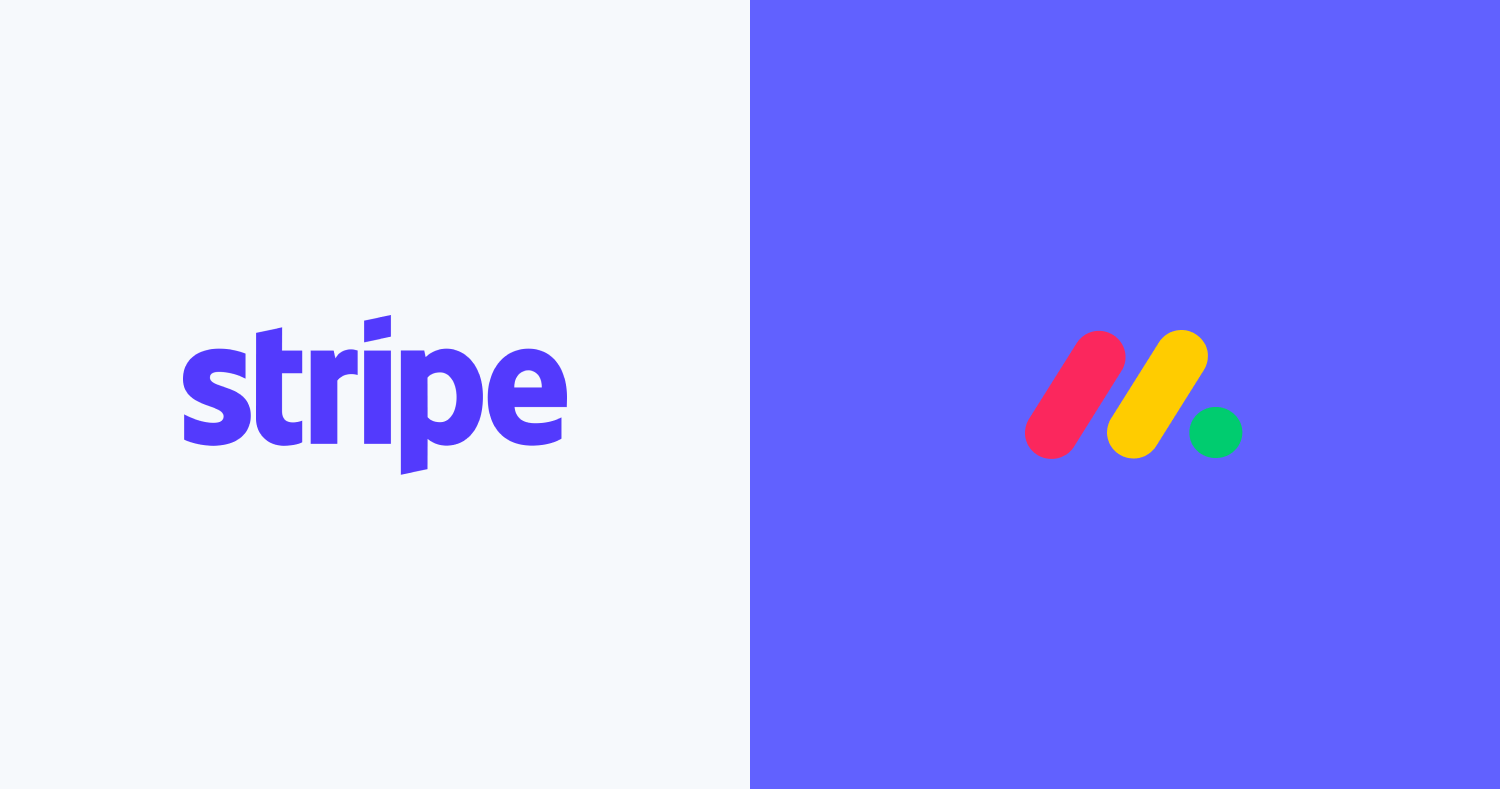
Teams using Stripe often need a simple way to bring payment and subscription data into monday.com so their workflows stay accurate and up to date. While platforms like Zapier or Make can manage this, they can be unnecessarily complex simpler use cases. In this guide, you’ll learn how to push Stripe events, like successful payments, subscriptions, or refunds, directly into monday.com using webhooks. By the end, your boards will automatically reflect your payment activity.
HookPanda is a monday.com add-on that enables incoming webhooks, making it easy to send Stripe data straight to your boards. Set up your webhooks once, and you’re ready to receive events.
Install HookPanda on your monday.com account
You can install the app from the monday.com marketplace.
After installation, create a HookPanda board, this is where you’ll manage your webhooks. Below is a screenshot showing how to create a HookPanda board.
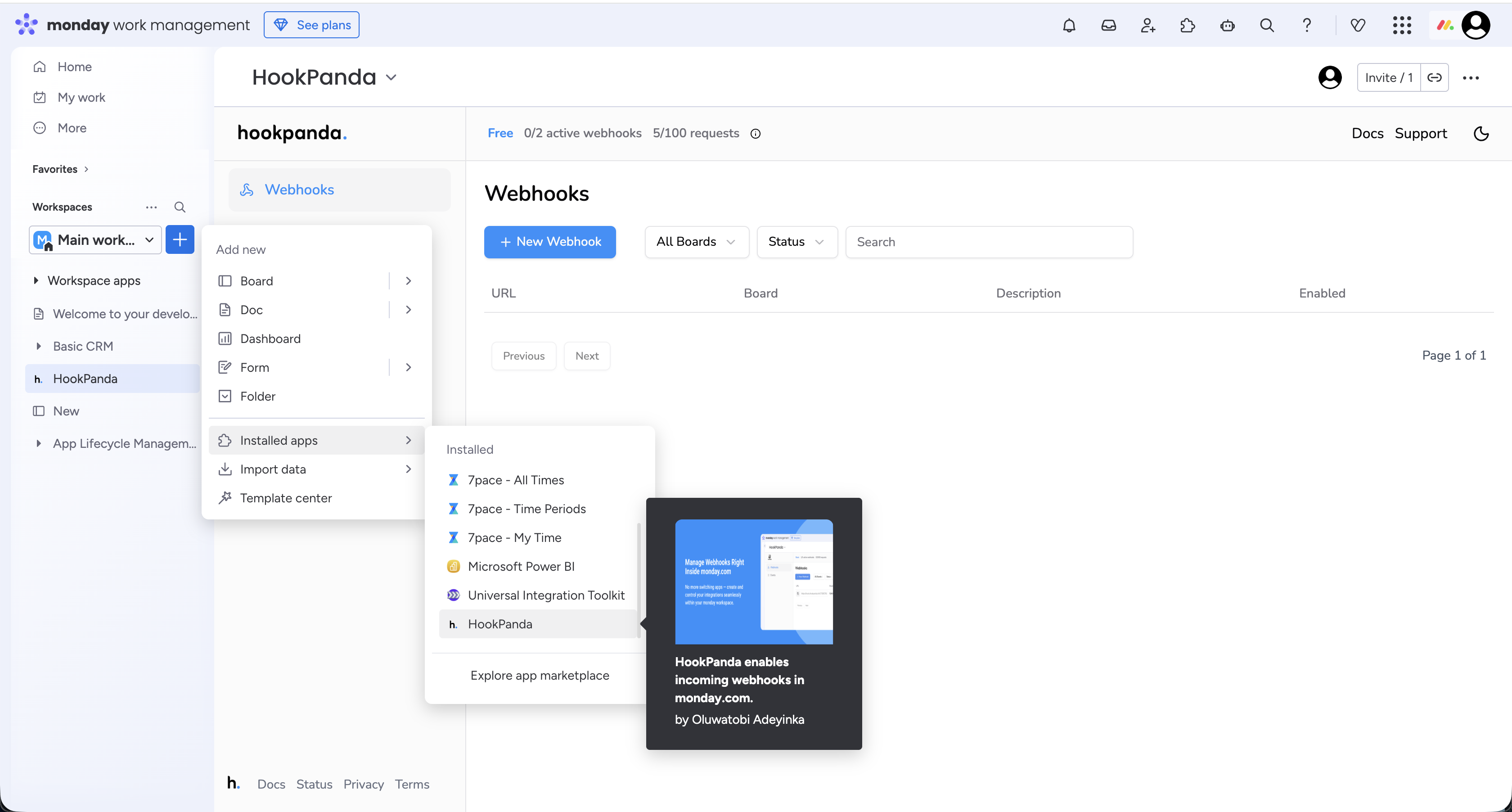
The first time you use HookPanda, you will be asked to authorise access to your account.
Creating your Webhook
Click the “New Webhook” button at the top of the board to open the Webhook creation drawer. Select the Workspace and the target board where you want to forward your Stripe data.
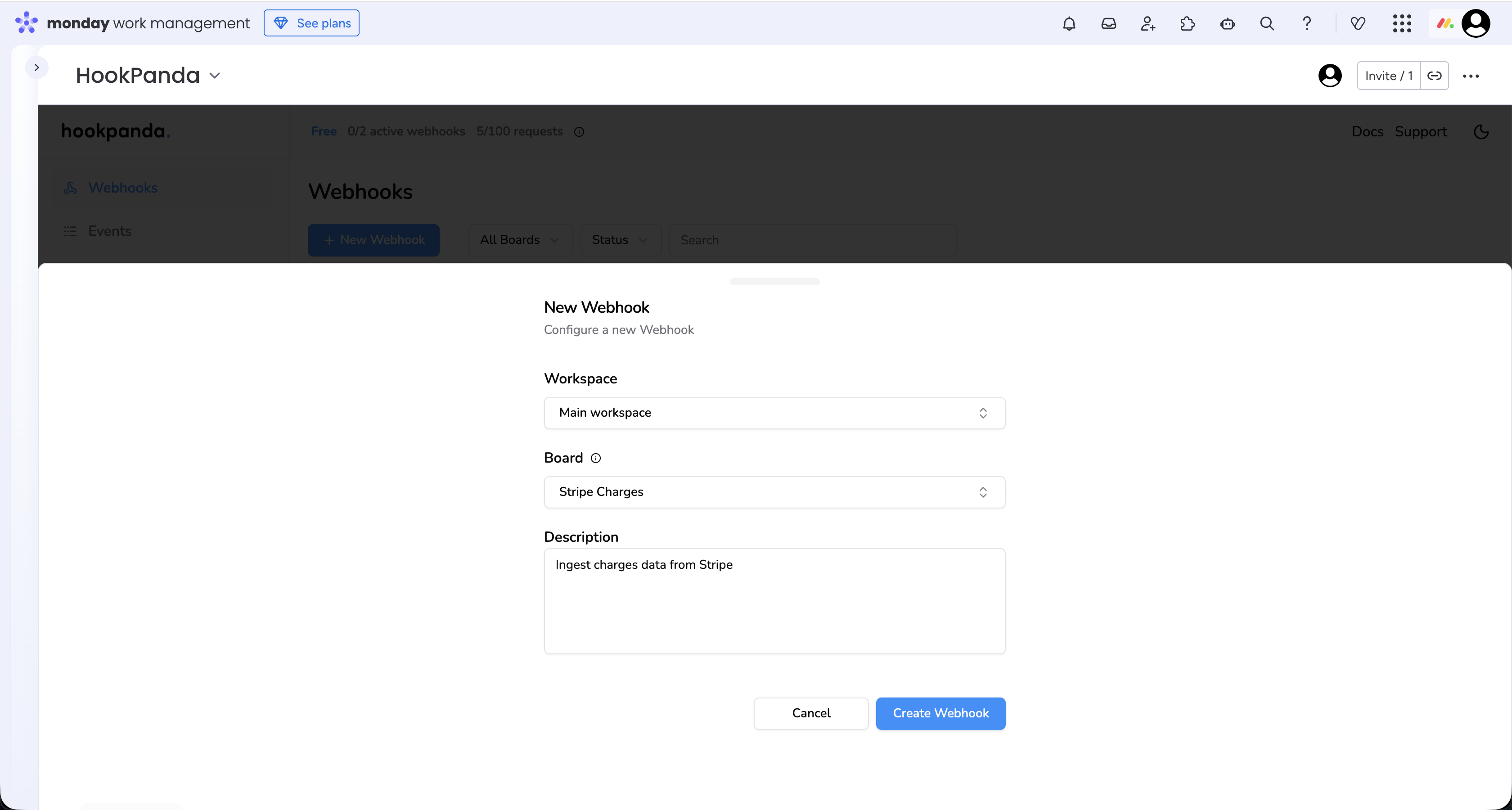
When you’re done, click the “Create Webhook” button.
Mapping Stripe data to Monday board columns
We'll start with setting up the webhook destination in Stripe. You can read the Stipe guide for adding webhook endpoints here.
In your Stripe account:
- Navigate to the Webhooks page.
- Click Add destination.
- Select the events that should trigger the endpoint. I'm using the charge.succeeded event.
- Destination type: select Webhook endpoint.
- On the Configure destination page, paste the URL of the HookPanda webhook you created in monday into the Endpoint URL field. It should look something like https://hooks.hookpanda.io/{..}/{..}.
- When you are finished, click the Create destination button.
After creating the webhook destination, you should be redirected to a details page, where you can view details and metrics about the endpoint. From the details page, we can also send test events to our webhook to test the integration. We'll be doing that shortly, now we need to map the event field to monday board columns.
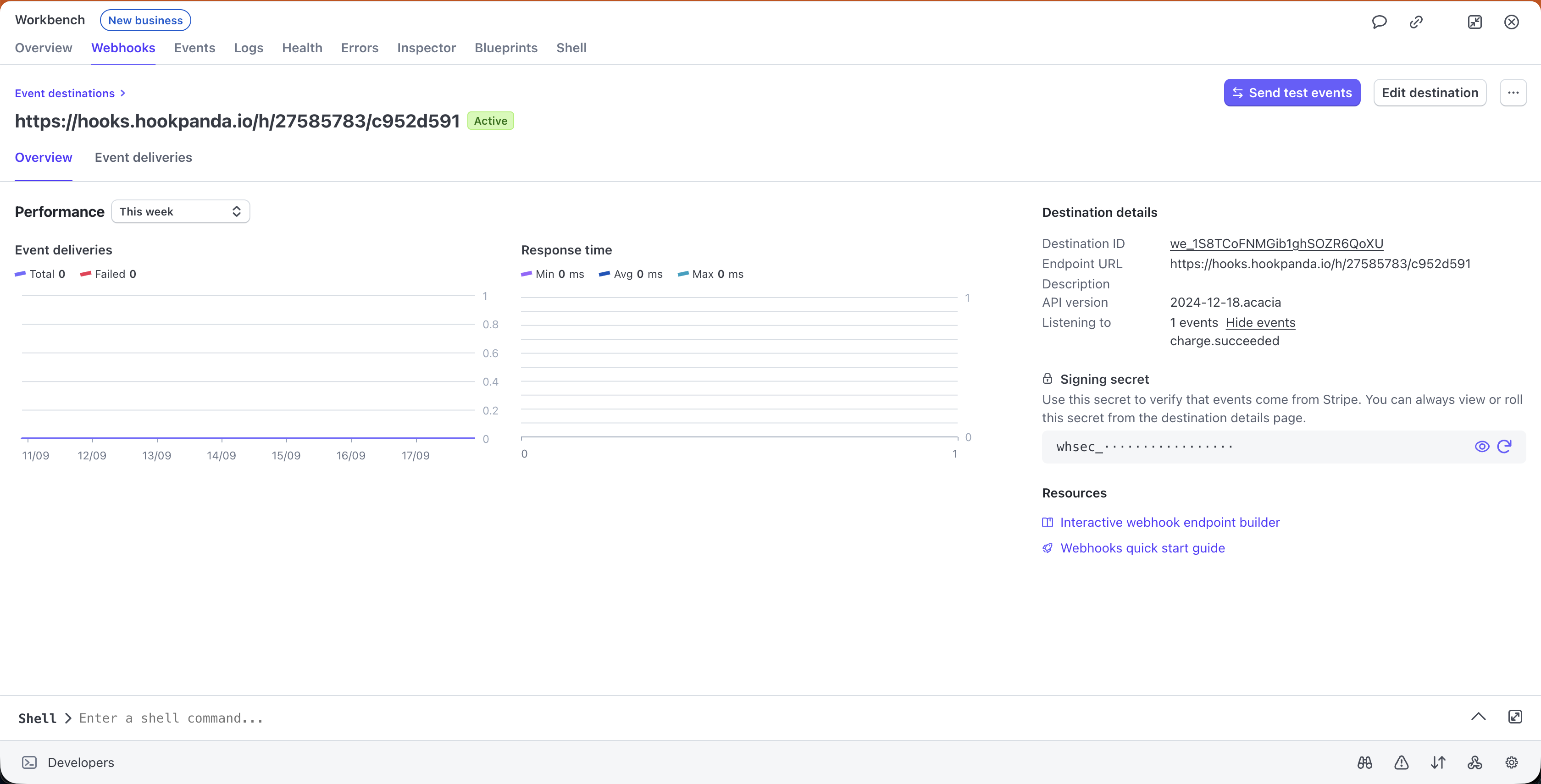
HookPanda Webhook configuration
I’ve configured my endpoint to trigger on charge.succeeded
Below is an example of the data posted from Stripe. Non-essential fields (for my board) have been removed for clarity:
{
"id": "evt_3S8UFfFNMGib1ghS03IiLEJ3",
"object": "event",
"data": {
"object": {
"id": "ch_3S8UFfFNMGib1ghS0hg1dCfR",
"amount": 100,
"payment_method_details": {
"type": "card"
},
"status": "succeeded"
}
}
}Click the gear (Settings) icon next to your HookPanda webhook to open the “Manage Webhook” drawer.
The Field Mapping section is where we can map each field to it’s destination column. Here’s what my completed field mapping looks like:
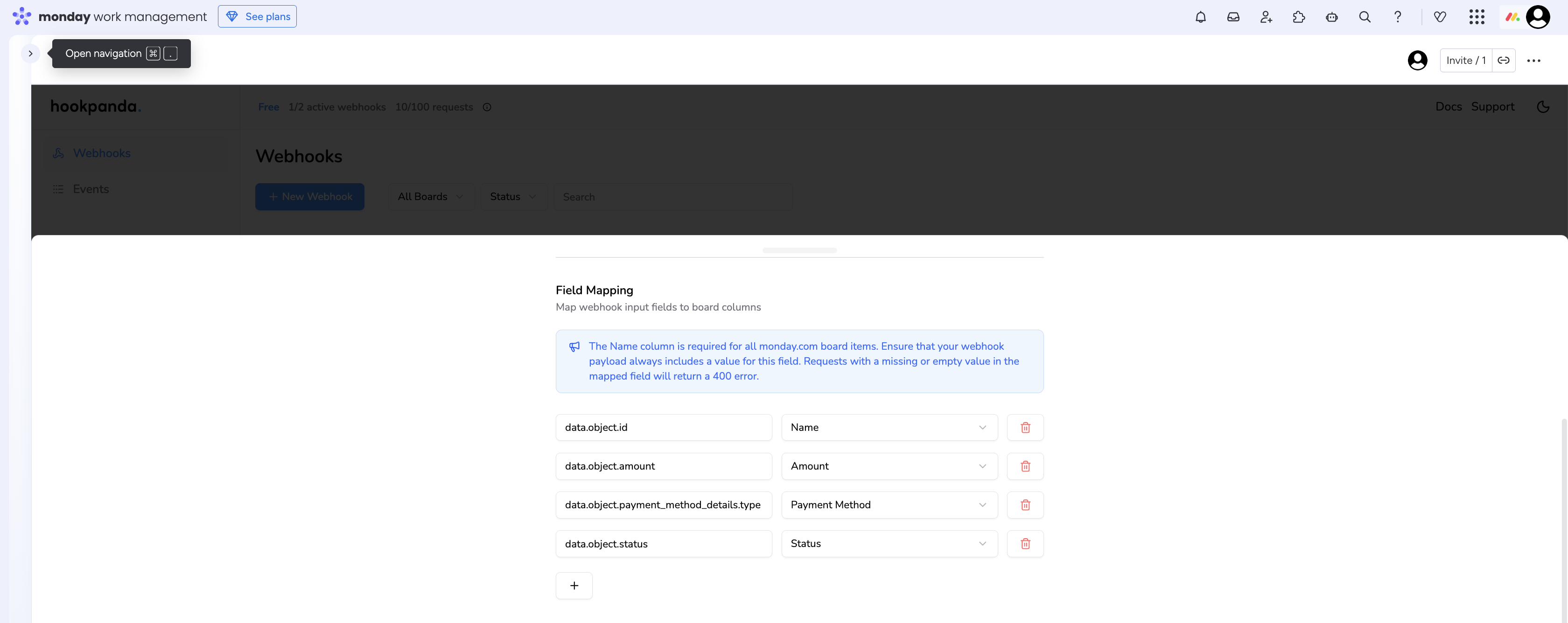
There should be an entry for each field. Nested json fields are defined using a dot(.) to represent each level of nesting. When you are done, save your changes.
Testing your Webhook
You’re now ready to test your webhook. Make sure the webhook is enabled - you can check this on your HookPanda board. If it’s not active, simply toggle the switch to enable it.
With the fields mapped and the webhook enabled, You can now send a test event from Stripe from using the "Send test events" button on the endpoint destination details page, the data should appear immediately in your target monday.com board.